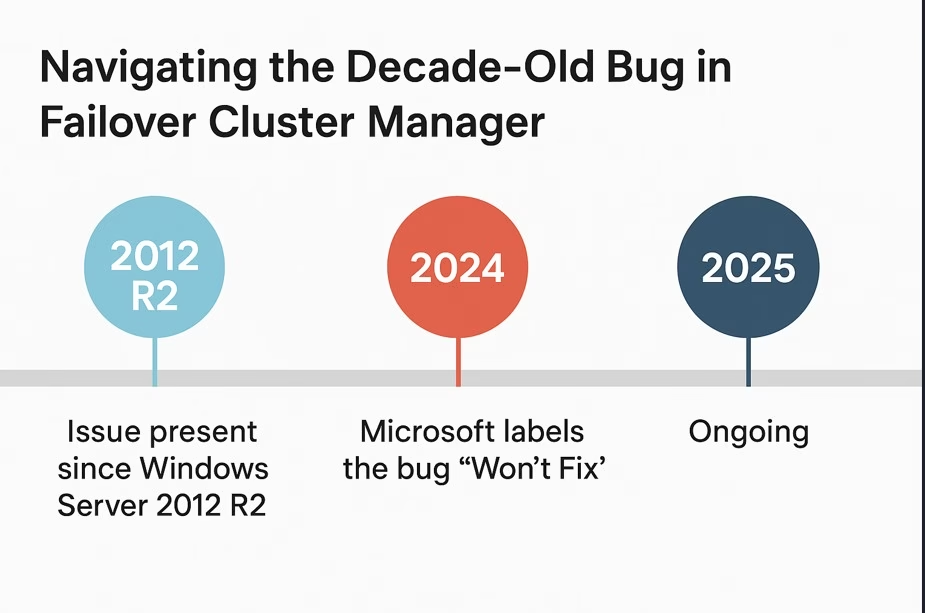Introduction : A Hidden Bug That’s Been Around for a Decade
Have you ever worked with a product or technology for years, only to realize it’s been carrying a known bug all along — one we often overlook?
One such case is a decade-old issue in Failover Cluster Manager (FCM) that still exists in 2025.
Please read the full article and let me know — are you also facing this?
For system administrators, stability and usability are not just nice-to-haves — they’re mission-critical. Yet, a decade-old bug in Failover Cluster Manager (FCM) continues to frustrate IT professionals when managing clusters via Remote Desktop (RDP). Despite multiple versions of Windows Server and the introduction of Windows Admin Center (WAC), this issue still impacts day-to-day operations in 2025. Let’s break down the problem, why it still matters, and what needs to change.
📝 Issue Summary : Context Menu Bug in Failover Cluster Manager over RDP
This long-standing issue occurs when navigating FCM’s context menu over an RDP session using the keyboard:
- ✅ Right-click: The context menu appears as expected.
- ❌ Press arrow keys: The menu immediately collapses, leaving only the highlighted item visible.
This forces administrators to rely on the mouse for navigation — which not only slows down workflows but also creates friction for users who prefer or depend on keyboard navigation for speed or accessibility.
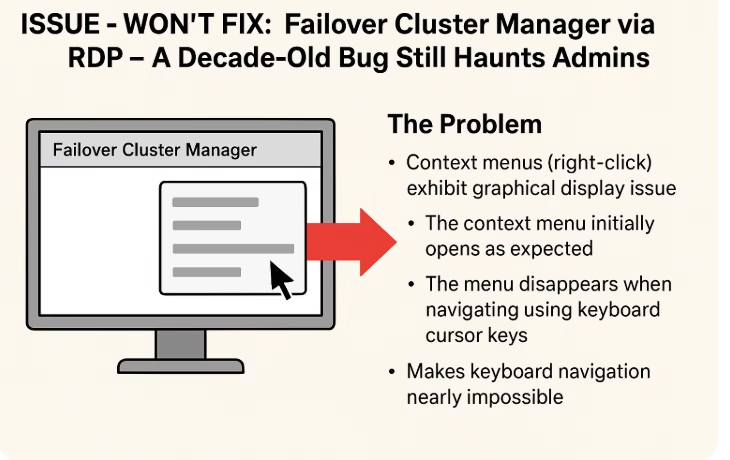
Problem Reproduction Steps
- Connect to a Windows Server with the Failover Cluster Manager MMC via RDP.
- Open Failover Cluster Manager.
- Right-click on a cluster object (e.g., a role, node, or disk).
- The context menu appears as expected.
- Use the keyboard arrow keys to navigate through the menu.
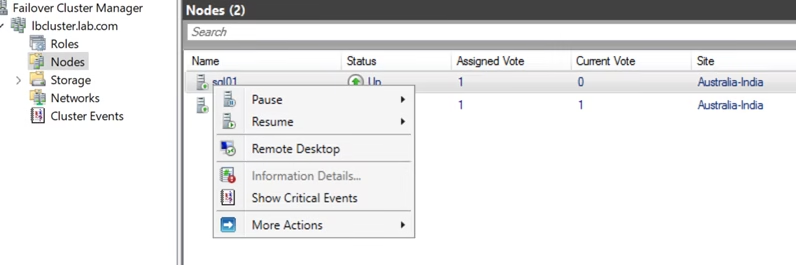
6. The menu collapses, leaving only the currently highlighted item visible. Refer example below.

Root Cause (If Known)
While Microsoft has not publicly documented a root cause, the issue appears to be:
- Specific to graphical rendering of MMC context menus over RDP.
- Likely tied to legacy MMC rendering methods that do not behave well with RDP’s graphical acceleration.
In March 2024, Microsoft acknowledged the issue but stated it would not be fixed, citing resource allocation toward modern tools like WAC.
Workarounds / Solutions
Unfortunately, there are no perfect solutions right now. Some partial workarounds include:
- Use the mouse to select context menu items (works, but slows workflow for keyboard users).
- Run Failover Cluster Manager locally on the server (avoids RDP rendering issues but is not always feasible).
- Use Windows Admin Center (WAC) Cluster Manager extension, However. Performance is inconsistentFeature parity with MMC is still lacking , Not yet trusted for all production use cases
Why It Still Matters in 2025
Microsoft’s vision is clear: Windows Admin Center is the future. But reality shows MMC is still essential. Why?
- Feature gaps: WAC still lacks certain advanced FCM features.
- Performance: MMC is often faster when managing large clusters.
- Legacy workflows: Many enterprises are deeply invested in MMC-based processes.
Until WAC reaches full parity, admins will continue relying on MMC — bugs and all.
Future Recommendations
- Fix MMC Context Menu Behavior in RDP
- Ensure menus behave consistently when navigated with a keyboard.
- Invest in Windows Admin Center (WAC)
- Improve performance and responsiveness of the Cluster Manager extension.
- Add missing features to reach full parity with MMC.
- Revisit Admin UX Across Tools
- Example: Server Manager context menu still lacks Print Management, a long-requested feature.
- A consistent, complete toolset would reduce reliance on legacy MMCs.
🏁 Closing Thoughts
Windows Admin Center (WAC) may be the future of server management, but legacy tools like Failover Cluster Manager (FCM) remain critical in many environments. Even small bugs in these tools can disrupt workflows — Microsoft should address these lingering issues to support sysadmins until WAC fully matures.