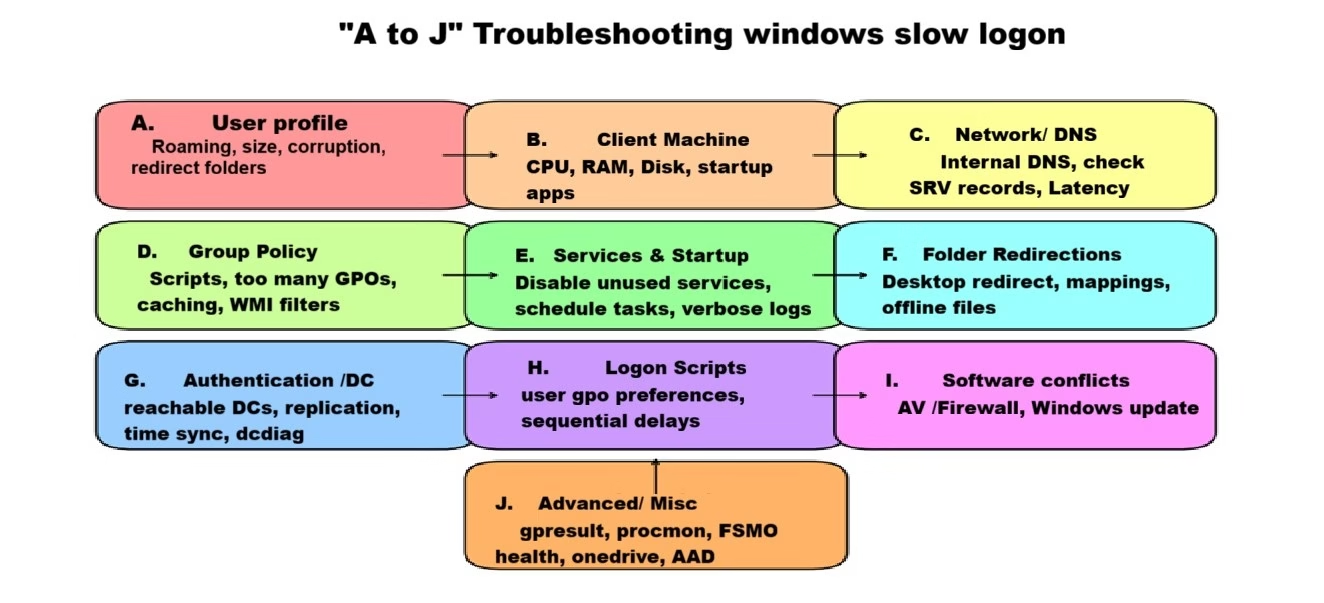We’ve all been always stuck at the “Welcome” screen, waiting… and waiting. Whether you’re an end user frustrated by delays or an IT engineer facing vague complaints like “my system is slow,” slow Windows logons are a common and time-consuming headache.
In this guide, we’ll take a deep dive into identifying and fixing slow logon issues in Windows environments. From end users to L1–L4 IT professionals, this article is designed to help anyone quickly understand the underlying causes and resolve them efficiently.
Slow logins are one of the most frequent pain points in enterprise IT—and they never come at a convenient time. Sometimes the fix takes minutes; other times, days. The root cause can be anything from overloaded profiles to Group Policy misconfigurations. That’s why we’ve built a structured troubleshooting framework, A through J, covering all key areas affecting logon performance.
You’ll get:
- A step-by-step troubleshooting guide (A–J)
- Visual diagrams to help you understand what’s happening in the background.
Common Symptoms of Slow Logons
- “Applying Group Policy” takes unusually long.
- Black or blank screen before the desktop appears.
- Desktop icons and folders take minutes to load.
- The issue affects specific users or machines inconsistently.
- Slowness is worse over VPN or WAN connections.
Troubleshooting Slow Logon: “A to J” Guide.
A. User Profile Issues (Roaming, Size, Corruption).
Cause: Large, roaming, or corrupted profiles can drastically slow down login times.
Fix:
- Prefer local over roaming profiles
- Clean up bloated folders like AppData, Downloads, and Outlook OST
- Use tools like TreeSize to analyze profile size
- Redirect heavy-use folders (Desktop, Documents) via GPO
- Enable automatic cleanup of temp files at logoff
- Recreate corrupted profiles when needed
B. Client Machine Issues.
Cause: Hardware limitations or software bloat can impact login performance.
Fix:
- Monitor CPU, memory, and disk usage
- Free up disk space; run malware scans
- Keep drivers and Windows updates current
- Disable unnecessary startup programs and services
- Run hardware diagnostics (RAM, SSD/HDD)
C. Network/DNS Problems.
Cause: Poor DNS configurations or network instability disrupt domain communication.
Fix:
- Use only internal DNS servers (avoid public ones like 8.8.8.8)
- Remove stale or duplicate DNS records
- Verify existence of SRV records in DNS (_ldap._tcp.dc._msdcs.domain.com)
- Use ping, nslookup, and nltest to test connectivity
- Monitor latency between client and domain controller
D. Group Policy (GPO) Performance
Cause: Overly complex or excessive GPOs can significantly delay login.
Fix:
- Reduce the number of applied GPOs
- Avoid heavy login scripts and WMI filters
- Use Group Policy Modeling to simulate changes
- Remove obsolete GPO links
- Enable GPO caching (Windows 8+)
- Use gpresult /h to audit policy application
E. Windows Services & Startup Items
Cause: Unnecessary services and background processes can slow down logins.
Fix:
- Enable verbose logon messages for deeper visibility
- Review Event Viewer (System, GroupPolicy logs)
- Audit scheduled tasks triggered at login
- Disable non-essential services and startup apps
- Use Task Manager or Autoruns for cleanup
- For deep analysis, use Windows Performance Toolkit (xperf)
F. Folder Redirection & Network Drives
Cause: Redirected folders and mapped drives from slow servers cause delays.
Fix:
- Ensure redirected folders use reliable, high-speed file servers
- Avoid mapping drives to unstable locations
- Disable Offline Files if not needed
- Remove dead or broken drive mappings
G. Authentication & Domain Controller (DC) Issues.
Cause: DC unavailability or authentication delays can impact login speed.
Fix:
- Confirm clients can reach DCs without issues
- Monitor DC health (CPU, memory, replication status)
- Use dcdiag and repadmin /replsummary for diagnostics
- Ensure time sync between clients and DCs (Kerberos requires <5 min skew)
H. Logon Scripts.
Cause: Complex or outdated scripts can drag down performance.
Fix:
- Simplify and reduce the number of logon scripts
- Prefer Group Policy Preferences for mappings (drives, printers)
- Use asynchronous script execution where possible
- Audit script run times using Event Viewer
I. Software Conflicts & Updates
Cause: Security software, patching tools, or outdated drivers can interfere with login.
Fix:
- Check antivirus/firewall behavior during login
- Review SCCM/Intune tasks for performance impact
- Ensure no pending Windows Updates are causing delays
- Update or replace problematic printer drivers
J. Advanced & Miscellaneous Issues
Cause: Deeper OS or domain-level problems that need specialized tools.
Fix:
- Run gpresult /h to audit applied GPOs
- Use Process Monitor (ProcMon) to trace login steps
- Deploy User Experience Virtualization (UE-V) for profile monitoring
- Validate FSMO roles (especially PDC Emulator)
- Investigate OneDrive sync, Azure AD join, or other hybrid features as possible causes
Conclusion
Slow Windows logons are rarely caused by a single issue — they’re typically the result of multiple contributing factors such as large user profiles, inefficient Group Policy objects, network misconfigurations, or underpowered client machines.
The A–J troubleshooting guide in this guide is designed to help IT teams work through slow logon issues step by step. Whether you’re handling unexpected user complaints or looking to improve login times across the board, you’ll find practical, effective ways to identify the root cause and fix it —without wasting time.
In the next article, I’ll try dive deeper into Group Policy troubleshooting, focusing specifically on how to optimize GPOs to reduce slow logons even further.